Free Microsoft Office 365 official registration
Using the Office Deployment Tool to Install Office 365/2016/2013 (Multilanguage)
The default language for Microsoft Office is English (USA). While this is convenient for English-speaking countries, it may be less so for those whose native language is not English.
Recently, I have received many requests regarding the installation of language packs for Office. Initially, I struggled with this task due to my lack of experience since I've always used the English version. Although the current version of Office Volume doesn't support installing additional languages, I found a workaround that allows you to reinstall Office with a different language.
Supported products:
- Office 365
- Office 2016
- Office 2013
- Visit the Microsoft homepage and download the Office Deployment Tool for Office 365 or Office 2016.
- After downloading, install or extract the contents. You'll see several files, including configuration files, EULA, and setup.exe.
If you already have the English version of Office installed, uninstall it completely before proceeding.
Install or Extract the Tool:
Install or Extract the Tool:
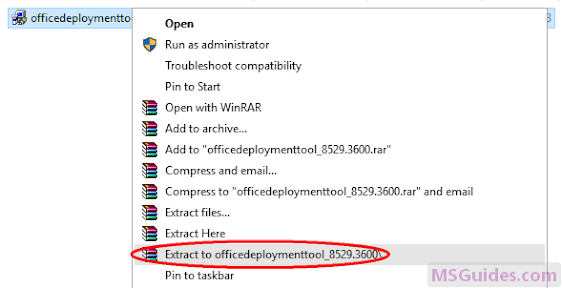
Step 3: Copy the following code and paste it into a new text document/ Notepad document.
<<Configuration> <Add OfficeClientEdition="32"> <Product ID="ProPlusRetail"> <Language ID="ja-jp" /> <ExcludeApp ID="Access" /> <ExcludeApp ID="InfoPath" /> <ExcludeApp ID="Lync" /> <ExcludeApp ID="OneNote" /> <ExcludeApp ID="Outlook" /> <ExcludeApp ID="Project" /> <ExcludeApp ID="Publisher" /> <ExcludeApp ID="SharePointDesigner" /> <ExcludeApp ID="Visio" /> <ExcludeApp ID="Skype" /> <ExcludeApp ID="Skypeforbusiness" /> <ExcludeApp ID="Groove" /> </Product> </Add> <Display Level="Full" AcceptEULA="TRUE" /> </Configuration>
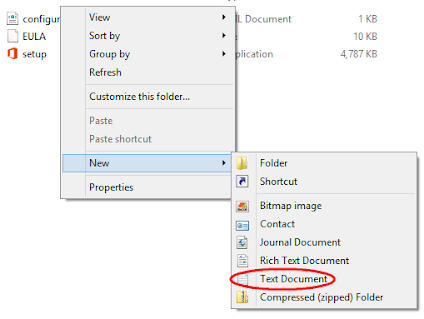
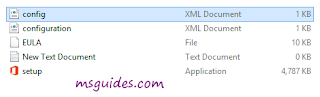
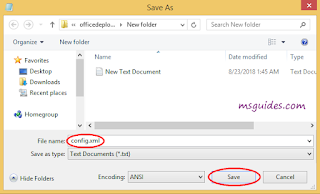
Step 4: Copy the code below into the new text document file.
@echo off
cd /d %~dp0
setup.exe /configure config.xml
pauseThen save it as a batch file with .cmd extension (eg install.cmd).
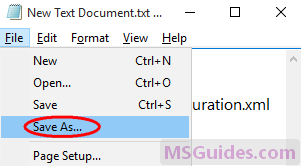
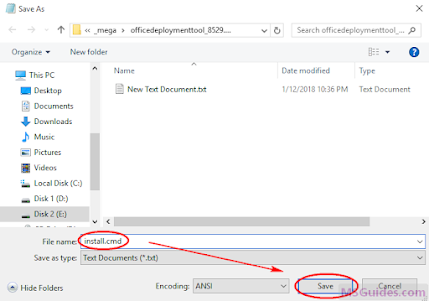
And make sure this .cmd file, setup.exe file & config.xml file are in the same folder.
Step 5: Right-click on the install.cmd file and run it as administrator.

Note: If you see error, just run this file normally instead of doing it with admin right.
Right now, the installation process starts.

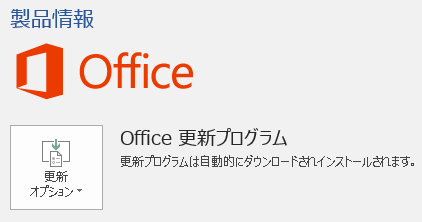


Comments
Post a Comment
Thank you for visiting us..